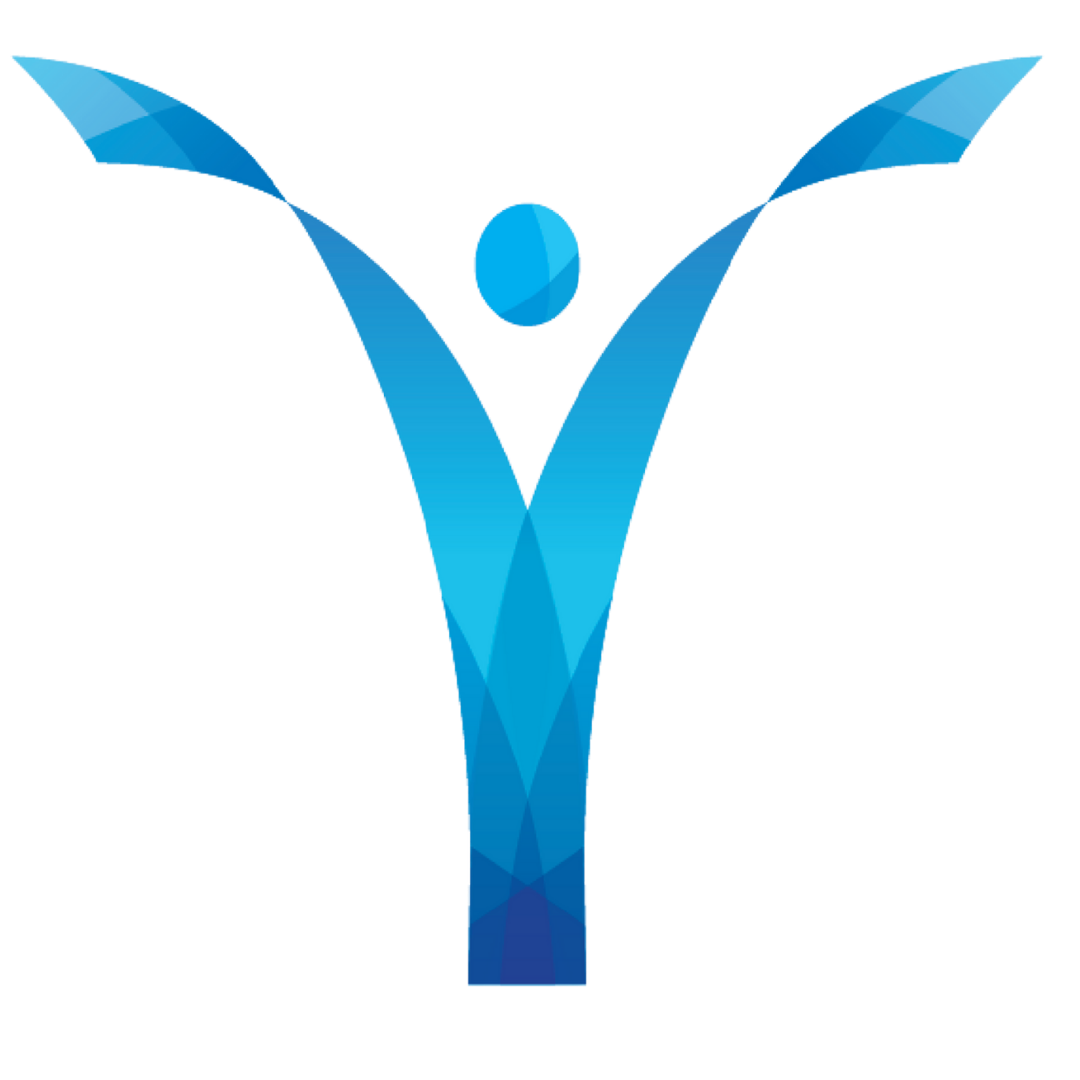MUSIC EVENT LINKS
VIRTUAL SING INSTRUCTIONS
Preparation
The updated learning materials are below. Scroll down to view a video of Michael conducting as well as a link to mp3s of the track and a pdf of the music.
Please be memorized.
Background/Dress
Please have good light (natural light from a window in front of you works great as long as it doesn't negatively affect your audio).
Choose a bright, unbusy background so we can see you. It’s OK for your background to look like you're at home (because we all are!), but make sure it is bright and not cluttered (avoid black/dark blue backgrounds and those with patterns and extensive decoration if possible).
Wardrobe instructions came from the Wardrobe Department via Section Leaders. The deadline to submit photos for Wardrobe approval is Monday, April 13.
Video Recording Instructions
VIDEO FRAMING EXAMPLE
Please record horizontally, not vertically, as if doing a self tape.
Please record from the chest or waist up; see the photo on the Members Site for framing guidelines. Make sure you are in the center of the frame, with some space on either side of you.
Watch the video of Michael conducting to the track (on the Members Site) with headphones on your computer or other device, and video yourself singing with your phone. No need for an app, just a regular video will do.
If you don’t have a professional mic, please record with your phone’s mic or your earbud mic, and do a couple of tests to see which mic gives you the best sound quality (your phone’s built in mic will probably yield the best results).
Please don’t be too close to your phone as to avoid peaking and distortion.
Please only record your vocals acapella, dry vocals (no editing/reverb), we will do all of that and add the track in post!
Audio Recording Instructions
(Only for those that are recording w/ pro microphones)
If you have a professional mic, please record the video like normal, and also record your vocals into GarageBand or the recording software that you have at the same time. Please export the audio as .aif or .wav if possible; if not, it can be an mp3.
Please do three takes of just your vocals and upload those as well as your video.
An easy thing to do if you have a USB mic is if you have Quicktime on your computer, you can video yourself with Quicktime and record your vocals into GarageBand (or similar software) simultaneously.
Please only record your vocals acapella, dry vocals (no editing/reverb), no track in your recording, we will do all of that and add the track in post!
How to Export Vocals
How to Record Vocals
Uploading
Avoid texting or emailing videos to yourself (for example, to transfer them from phone to computer), as it lowers the quality.
If you have questions about how to record/upload, please reach out to Will Stone (willstonemusic@gmail.com) for Apple products, and here is a guide to making videos on Android products: https://youtu.be/qBThlPmmtUc
Once your video ( and ALL audio files) are done and ready, please click on your appropriate Voice Part Upload button below and upload your files. PLEASE make sure all your files are ready BEFORE you upload so you can upload ALL of them at the same time.
Please have all videos in by EOD Wed, April 15!!
Conducting Video
LEARNING MATERIALS
Vocal Part Upload buttons
Please click your appropriate voices part button and upload your videos and files