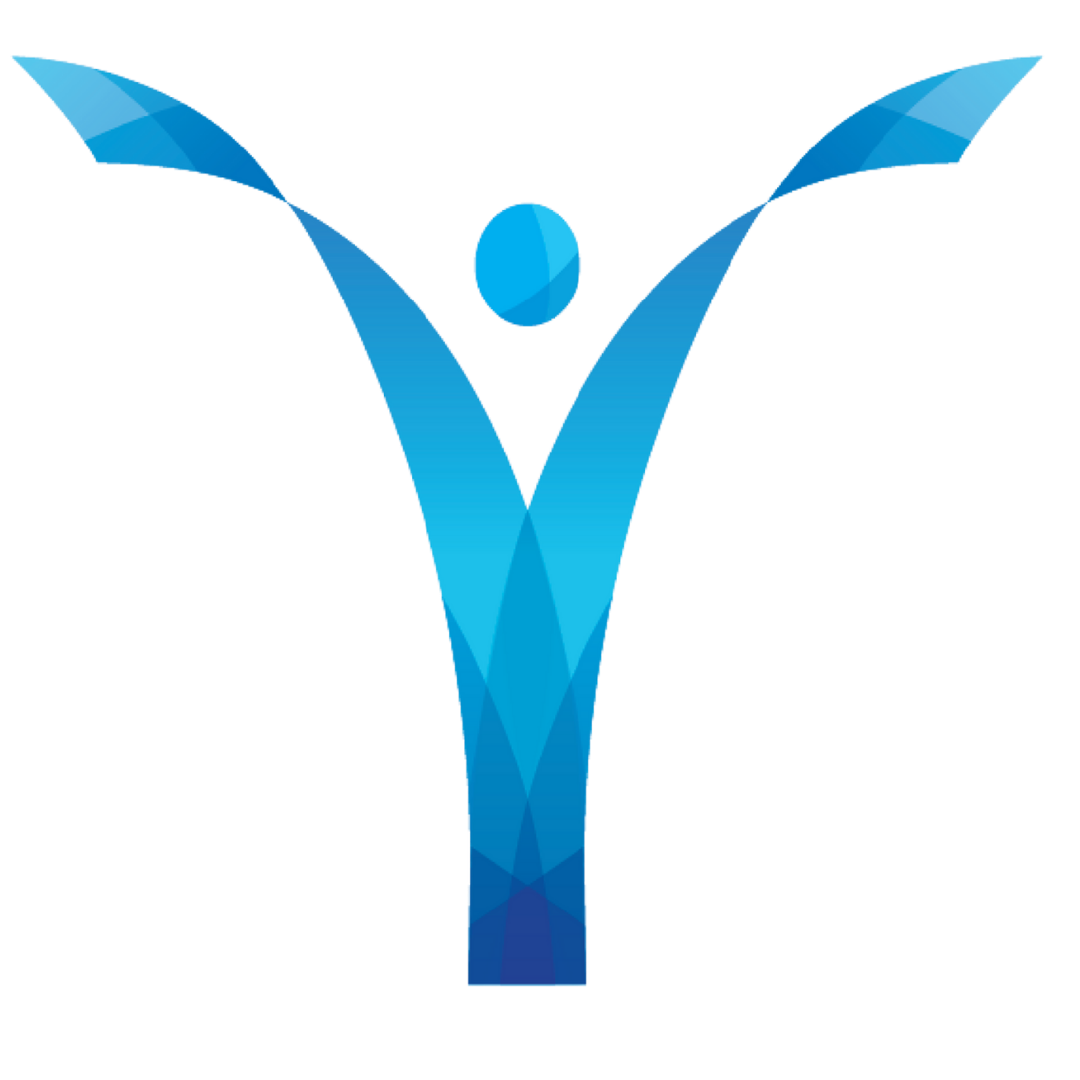General Audio Instructions
Preparation:
Please review all the information carefully. There is a lot of it, but it is provided with the intention of making the process move as smoothly as possible given the level of specificity we need to accomplish in a short time.
Please reach out if you have uncertainty about how to achieve any part of the process. See the song-specific instructions for who to contact with questions.
Equipment Needed:
Headphones
2 Devices ( Cellphones, Ipads, or computer)
1 Device to Record on
1 Device to Listen and watch with
OR
1 Desktop computer or Laptop
STEP 1: Record Audio
Instructional videos from Will: https://drive.google.com/drive/folders/1FqpDvYluis9S37p8v0wn-ghdf5tf0Lhn?usp=sharing
NOTE: We recommend sitting down and recording the required passes of the song for audio purposes only before creating your video. This way you can focus on the energy and movement without having to do the singing at the same time. When you’ve already done your vocals, your focus in the video shoot will be on acting the song and living instead of trying to sing at the same time.
Methods to record your audio:
2 Devices:
Listen to the demo track (on the Google Drive linked in the instructions) with headphones on one device, and record yourself singing with another device. GarageBand (Mac) and Audacity (PC) are free recording software you can use, but there is no need for an app; just regular audio recordings will do. Please reach out if you are uncertain how to proceed.
Desktop Computer or Laptop:
Click “record.” Be sure your headphones are plugged in and in one of your ears. Then click on the Demo to play and record.
Please do not have the demo playing in the background. Please listen to the demo track using headphones so that your recordings include only your voice.
If you don’t have a professional mic, please record with your device mic.
Please don’t be too close to your phone/computer/tablet as to avoid peaking and distortion.
Please only record your vocals acapella, dry vocals (no editing/reverb), we will do all of that and add the track in post!
If using GarageBand on your iOS devices please turn down all dials on your effects (reverb, etc.). If you need help please watch the How to operate reverb in GarageBand tutorial video here:
How to turn off reverb in GarageBand: https://youtu.be/mZob1lPNuB4
If you have technical questions about audio recording after carefully reviewing all instructions, contact Will Stone (willstonemusic@gmail.com)
How to Export Vocals in GarageBand: https://youtu.be/eLuaf3f7wQ8
How to Record Vocals in GarageBand: https://youtu.be/2TkQyZrOZTE
Tips for quick recording in GarageBand: Use loop recording. If you loop the section you want to record it saves you tons of time. This would be perfect for the VOX sections and added measures. For example loop M51-52 so you don’t have to keep setting up the track. For details see tutorial video below.
How to loop record in GarageBand https://youtu.be/8emiPdaHaY4
Make sure the reverb, echo and all other effects are turned off. We will add them in post production.
How to turn off reverb in GarageBand: https://youtu.be/mZob1lPNuB4
Export the audio as .wav or .aif files if possible; if not, it can be an mp3, .wav files are preferred.
Please do not just send the Garageband .band file. It creates more work for the Music Team, and it's actually not much extra work for you. Click “Share”-->”Export Song to Disk” and select WAVE
Please label your files as follows:
[Name]_[Section]_VOX1
[Name]_[Section]_VOX2
[Name]_[Section]_VOX3
etc.